Roland GW-8 Owner's Manual
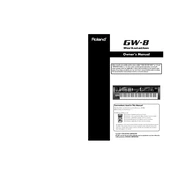
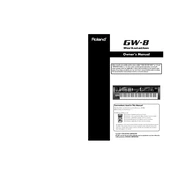
To perform a factory reset on the Roland GW-8, press the 'MENU' button, navigate to 'Utility' using the dial, and select 'Factory Reset'. Confirm the reset by pressing 'ENTER'. Ensure all important data is backed up as this will erase all user data.
Visit the Roland website to download the latest firmware for the GW-8. Copy the firmware file to a USB drive, insert it into the keyboard, and follow the on-screen instructions after selecting 'Update' from the 'MENU' > 'Utility' section.
First, check the volume settings and ensure the keyboard is not muted. Verify that headphones or amplifiers are properly connected. Restart the keyboard, and if the issue persists, consider performing a factory reset.
Use a USB cable to connect the GW-8 to your computer. Ensure that the necessary drivers are installed from the Roland support page. Once connected, you can use DAW software to interface with the keyboard.
Yes, the Roland GW-8 can be used as a MIDI controller. Connect it to your computer via USB or MIDI cables, and ensure that your DAW software recognizes the keyboard as a MIDI input device.
To save custom settings, navigate to 'MENU', select 'Write', and choose the category you want to save (e.g., Performance or Song). Follow the on-screen instructions to name and save your settings.
Use a soft, dry cloth to clean the exterior. Avoid using any solvents or aerosol cleaners. Regularly check and clean the connectors and keep the keyboard covered when not in use to prevent dust accumulation.
Press the 'STYLE' button, use the dial to browse through available styles, and press 'ENTER' to select. Styles can be further customized using the style controls on the panel.
Ensure the power adapter is correctly connected to both the keyboard and a functional power outlet. Check for any visible damage to the power cable. If the problem persists, consult a qualified technician.
Check if any settings are affecting key response, such as split or transpose settings. Inspect the keys for physical obstructions or damage. If necessary, consult a professional for internal inspection and repairs.