Roland GO PIANO-ALEXA BUILT-IN Errata Owner's Manual
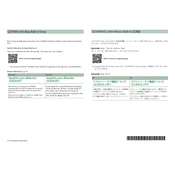
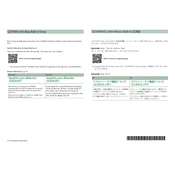
To connect your Roland GO:PIANO with Alexa, first ensure your piano is powered on and the Bluetooth function is enabled. Open the Alexa app on your mobile device, go to 'Devices' and select 'Add Device'. Choose 'Audio', then 'Roland', and follow the on-screen instructions to complete the pairing process.
If your GO:PIANO is not responding to voice commands, ensure that the device is connected to Wi-Fi and the Alexa app is up-to-date. Check the microphone settings to ensure it is not muted. Restart both the piano and the Alexa device, and try again.
To perform a factory reset on your Roland GO:PIANO, press and hold the 'Function' button, then press the 'C4' key (middle C) while turning on the power. Keep holding the button until the reset process begins.
Regularly clean the GO:PIANO with a soft, dry cloth to prevent dust buildup. Avoid using liquid cleaners. Ensure the piano is kept in a temperature-controlled environment to prevent damage to the keys and electronic components.
To update the firmware, visit the Roland website to download the latest firmware update. Transfer the update file to a USB flash drive, insert it into the USB port of the piano, and follow the on-screen instructions to complete the update.
Yes, you can use headphones with the Roland GO:PIANO. Simply plug your headphones into the headphone jack located on the side of the piano to enjoy private practice sessions.
Ensure both devices are within range of the same Wi-Fi network. Check for any Bluetooth interference from other devices. Restart both the GO:PIANO and your Alexa device, and attempt to reconnect them through the Alexa app.
When storing your Roland GO:PIANO, keep it in a dry, dust-free environment away from direct sunlight or extreme temperatures. Cover it with a dust cover to protect it from dust and accidental spills.
To improve sound quality, ensure the piano is placed on a stable surface away from walls to avoid echo. Use high-quality headphones or external speakers for enhanced audio output. Regularly update the firmware to benefit from any sound improvements.
If your keys are sticking or not responsive, gently clean the keys with a soft, damp cloth. Avoid using excessive moisture. If the problem persists, contact Roland customer support for further assistance.