Roland GO 61P Owner's Manual
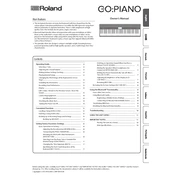
Pages
13
Year
2017
Language(s)
 en
en
 fr
fr
 it
it
 ja
ja
 nn
nn
 sp
sp
 nl
nl
 pt
pt
Share
of 13
of 13