Roland G-70 Owner's Manual
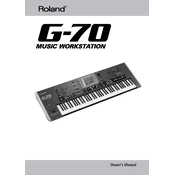
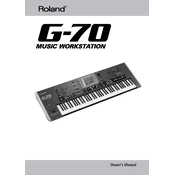
To perform a factory reset on the Roland G-70, turn off the keyboard. Then, hold down the 'Write' button and turn the power on. Follow the on-screen instructions to complete the reset process.
To update the operating system, download the latest update file from Roland's official website, transfer it to a USB drive, and follow the installation instructions provided in the update package.
Use a soft, damp cloth with a mild soap solution to gently wipe the keys. Avoid using harsh chemicals or excessive water. Dry the keys with a clean, dry cloth immediately after cleaning.
Connect the Roland G-70 to your computer using a MIDI interface or a USB-MIDI adapter. Install the necessary drivers if required, and configure your DAW to recognize the G-70 as a MIDI device.
First, check all cable connections and ensure the volume is turned up. Verify that the keyboard is not in 'Mute' mode. If the issue persists, try a factory reset or consult the user manual for further troubleshooting steps.
Yes, the Roland G-70 supports external storage devices such as USB flash drives. Ensure the drive is formatted correctly and follow the manual's instructions to access files.
Regularly dust the keyboard using a soft, dry cloth. Ensure the instrument is kept in a dry environment, away from direct sunlight and extreme temperatures. Check cables and connections periodically for wear and tear.
Press the 'Split' button, then select the desired tones for the upper and lower parts of the keyboard. Adjust the split point using the designated controls to suit your playing style.
Check the power cable connections and ensure the outlet is working. Try using a different power cable if possible. If the problem persists, contact Roland support for assistance.
To create a custom user style, enter the 'Composer' mode, select 'New Style', and use the onboard sequencer to record your patterns. Once complete, save your style to the internal memory or an external USB device.