Roland G-1000 Owner's Manual
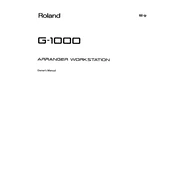
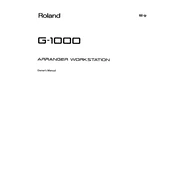
To perform a factory reset on the Roland G-1000, turn off the keyboard. Then, while holding down the 'Enter' and 'Reset' buttons, turn the power back on. Release the buttons when the display shows 'Factory Reset'. Confirm by pressing 'Enter' again.
Check that the volume is turned up and the headphones or speakers are properly connected. Ensure that no cables are damaged. Verify that the Local Control setting is ON in the MIDI menu. If the issue persists, a factory reset may help.
Connect the G-1000 to your computer using a MIDI interface. Plug MIDI cables from the G-1000's MIDI OUT to the interface’s MIDI IN and vice versa. Select the G-1000 as your MIDI input/output device in your DAW.
Press the 'Split' button, then use the 'Value' dial to select the desired split point key. The display will show the current split point as you adjust it. Press 'Enter' to confirm.
Regularly clean the keyboard with a soft, dry cloth. Avoid using solvents or abrasive cleaners. Check cables for wear and tear. Store the keyboard in a dust-free environment and avoid exposure to extreme temperatures or humidity.
Visit the Roland website to download the latest firmware update files. Follow the instructions provided with the download to transfer the update files to the G-1000 using a compatible storage device.
Remove debris or dust from between the keys using compressed air. If the problem persists, it may require professional servicing to clean or repair the internal mechanisms.
Press 'Write', select 'Performance', use the 'Value' dial to choose a memory location, then press 'Enter'. Confirm the save by pressing 'Enter' again if prompted.
Ensure that MIDI cables are correctly connected. Verify that the MIDI channel settings match between devices. Check that Local Control is ON if using the G-1000 standalone. Restart both the keyboard and connected devices.
Use a microfiber cloth slightly dampened with water to gently wipe the display. Avoid using paper towels or abrasive materials that may scratch the surface.