Roland FP-30 Owner's Manual
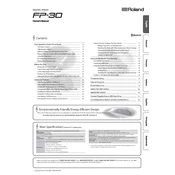
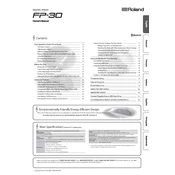
To connect the FP-30 to a computer, use a USB cable. Connect the USB Type B port on the piano to a USB port on your computer. Make sure to install the necessary drivers from Roland’s website if required.
Ensure the volume is turned up and the headphones are unplugged. Check the Local Control setting in the function menu; it should be set to "On" for sound to be produced.
Turn off the piano. Hold down the Function button and turn the power back on while continuing to hold the button. Release the button when "Fct" appears on the display to complete the factory reset.
Use a soft, dry, lint-free cloth to clean the keys. Avoid using any solvents or alcohol-based cleaners. For deeper cleaning, slightly dampen the cloth with water, ensuring no moisture enters the piano.
Yes, you can use a sustain pedal. Connect it to the "Damper" jack located at the back of the FP-30. Compatible Roland pedals like the DP-10 are recommended for optimal performance.
Press the Function button, then use the keyboard to select the "Touch" setting. Choose between Fixed, Super Light, Light, Medium, or Heavy to adjust the sensitivity according to your preference.
Check the power cable and ensure it is securely plugged into both the piano and the power outlet. Verify that the outlet is working by testing another device. If the problem persists, consult Roland support.
Press the Function button and choose a sound. Hold down the first sound button and press the button of the second sound you want to layer. Release both buttons to enable the layered sound.
Yes, press the Function button, then use the keys that correspond to the "Transpose" setting. Adjust the pitch up or down by selecting the desired number of semitones.
Insert the headphone plug into the Phones jack located on the front left of the FP-30. The internal speakers will mute automatically when headphones are connected.