Roland Fantom 7 Owner's Manual
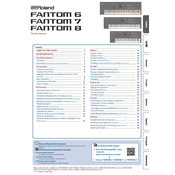
Pages
24
Year
2019
Language(s)
 en
en
 fr
fr
 it
it
 ja
ja
 nn
nn
 sp
sp
 nl
nl
 pt
pt
Share
of 24
of 24