Roland FA-101 Owner's Manual
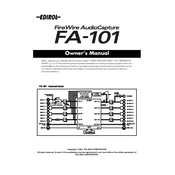
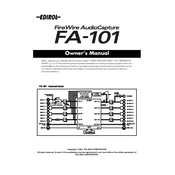
To install the drivers for the Roland FA-101 on Windows 10, download the latest drivers from the Roland website. After downloading, run the installer and follow the on-screen instructions. Ensure the FA-101 is connected to your computer during installation.
Ensure that the FA-101 is set as the default audio device in your system's sound settings. Check connections and volume levels. Verify that the correct input and output channels are selected in your DAW.
Check the FireWire cable and connections. Try using a different FireWire port or cable if available. Ensure that the drivers are properly installed and up-to-date. Restart the computer and the FA-101.
To reduce latency, lower the buffer size in the audio settings of your DAW. Make sure your computer meets the minimum system requirements and close unnecessary applications to free up resources.
Yes, the Roland FA-101 can be used on macOS Big Sur. However, check Roland's website for any specific driver updates or compatibility notes related to Big Sur.
The Roland FA-101 does not have a factory reset function. You can reset its settings by disconnecting it from power and reconnecting, but user-specific settings are managed through your DAW.
Use a soft, dry cloth to clean the exterior of the FA-101. Avoid using any liquids or solvents. Ensure that ventilation openings are free from dust and debris. Store in a dry, dust-free environment.
Connect the outputs of the FA-101 to the inputs of your mixer using 1/4-inch TRS cables. Ensure proper channel assignment and adjust levels on both the FA-101 and the mixer for optimal sound.
The Roland FA-101 supports sample rates of 44.1 kHz, 48 kHz, 88.2 kHz, 96 kHz, and 192 kHz. These can be adjusted in your DAW's audio settings.
Yes, the Roland FA-101 can be used with Pro Tools. Ensure that the appropriate ASIO or Core Audio driver is selected in Pro Tools' playback engine settings.