Roland EXR-3s Owner's Manual
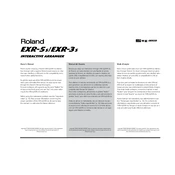
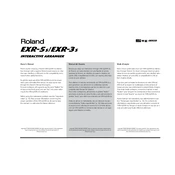
To perform a factory reset on the Roland EXR-3s, turn off the keyboard, then press and hold the 'Rhythm' and 'Bass & Lower' buttons while turning the power back on. Continue holding the buttons until the display shows 'Factory Reset'. Release the buttons to complete the reset.
First, ensure that the keyboard is properly connected to a power source and turned on. Check the volume settings and make sure the 'Local Control' is enabled in the settings. If the problem persists, try performing a factory reset. If these steps do not resolve the issue, consider contacting Roland support for further assistance.
To connect your Roland EXR-3s to a computer, use a MIDI interface. Connect the MIDI OUT port of the keyboard to the MIDI IN port of the interface, and the MIDI IN port of the keyboard to the MIDI OUT port of the interface. Then, connect the interface to your computer using a USB cable. Install any necessary drivers and configure your DAW to recognize the keyboard.
To adjust the touch sensitivity, press the 'Function' button, then navigate to 'Touch' using the arrow buttons. Use the dial to select the desired sensitivity level: Light, Medium, or Heavy. Confirm your selection by pressing 'Enter'.
To update the firmware, download the latest firmware version from the Roland website and save it to a USB drive. Insert the USB drive into the keyboard's USB port, then turn on the keyboard while holding the 'Function' button. Follow the on-screen instructions to complete the update process.
Press the 'Split' button to activate the split mode. Use the 'Upper' and 'Lower' buttons to select different sounds for each section of the keyboard. You can adjust the split point by holding down the 'Split' button while pressing the key you want to set as the split point.
Check the contrast settings in the 'Function' menu to ensure they are correctly set. If the display is still malfunctioning, perform a factory reset. If the issue persists, it may require professional repair, so contact Roland support or an authorized service center.
Yes, you can connect external speakers to the Roland EXR-3s. Use the Line Out jacks on the back of the keyboard to connect to powered speakers or an amplifier. Ensure the volume on the keyboard is set to an appropriate level to avoid distortion.
To record a performance, press the 'Rec' button, select the track you wish to record on, and then press 'Start'. Play your performance, and press 'Stop' when finished. You can play back your recording by pressing the 'Play' button.
Regularly clean the keyboard with a soft, dry cloth. Avoid using solvents or abrasive cleaners. Ensure the keyboard is placed in a dust-free environment and cover it when not in use. Check cables for wear and tear, and store the keyboard in a dry place to prevent moisture damage.