Roland EXR-3 Owner's Manual
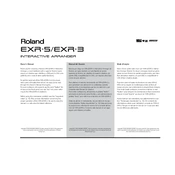
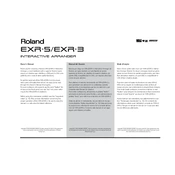
To reset the Roland EXR-3 to factory settings, turn off the keyboard. Then, press and hold down the 'User Program' button while turning the power back on. Continue holding the button until you see the reset confirmation message on the display.
To connect the Roland EXR-3 to a computer for MIDI recording, use a MIDI-to-USB interface. Connect the MIDI OUT of the keyboard to the MIDI IN of the interface, and connect the USB end to your computer. Ensure your DAW is configured to receive MIDI data from the interface.
If the keys are unresponsive, first ensure the keyboard is properly powered. Check all cable connections and try a different power outlet. If the issue persists, perform a factory reset. If still unresolved, there might be a hardware issue requiring professional repair.
To transpose the pitch, press the 'Transpose' button. Use the '+' and '-' buttons to adjust the pitch up or down in semitone steps. The current transposition value will be displayed on the screen.
Yes, you can connect the Roland EXR-3 to an external amplifier using the LINE OUT jacks on the back of the keyboard. Use standard audio cables to connect these outputs to the amplifier's input.
To save a custom sound, first select and edit the sound to your preference. Press the 'User Program' button, then choose a memory location using the dial. Press 'Write' to save the sound.
Regular maintenance includes dusting the keyboard with a soft cloth, avoiding exposure to extreme temperatures or moisture, and ensuring connections are secure. Periodically check for firmware updates from Roland's website.
To adjust touch sensitivity, press the 'Function' button and navigate to 'Touch' settings using the dial. Select your desired sensitivity level (e.g., Light, Medium, Heavy) and confirm your selection.
If the display is not working, ensure the keyboard is receiving power. Check the power adapter and connections. If the display remains non-functional after a power reset, it may require professional service.
To record a performance, press the 'Rec' button. Select a track to record to using the dial. Press 'Start/Stop' to begin recording, and play your performance. Press 'Start/Stop' again to end the recording.