Roland E-50 Owner's Manual
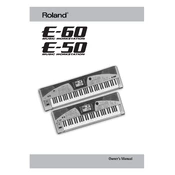
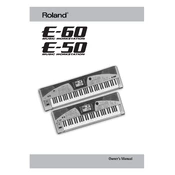
To perform a factory reset on your Roland E-50, press FUNCTION, then select 'Utility', and choose 'Factory Reset'. Confirm the reset when prompted. Ensure all important data is backed up as this will erase all user settings.
First, check the power cable and ensure it is securely connected to both the keyboard and the power outlet. Verify that the outlet is working by testing another device. If the keyboard still doesn't power on, consult a professional technician.
Connect the keyboard to your computer using a USB-MIDI interface. Install the necessary drivers on your computer, which can be downloaded from Roland's official website. Configure your DAW to recognize the E-50 as a MIDI device.
Use a soft, dry cloth to wipe the keyboard. Avoid using any cleaners or excessive moisture. For stubborn dirt, slightly dampen the cloth with water, ensuring it is not wet.
Check if the volume is turned up and not muted. Ensure that headphones are not plugged in, as this will mute the speakers. Verify that the correct sound output settings are selected in the Function menu.
To save your custom settings, press 'Function', navigate to 'Save/Load', and choose 'User Program'. Follow the prompts to save your settings. To recall, repeat the process and choose 'Load' instead.
Yes, the Roland E-50 supports external pedals. Connect them to the appropriate jacks labeled 'Hold' and 'Footswitch'. Configure the pedal functions in the Function menu under 'Pedal Settings'.
Download the latest firmware from Roland's official website. Follow the instructions provided in the download package to transfer the firmware to your keyboard via USB. Ensure the keyboard is connected to a stable power source during the update.
To enhance sound quality, adjust the EQ settings in the Function menu, add effects like reverb or chorus, and ensure your speakers or headphones are of good quality. Regularly update your firmware for any enhancements.
Use a padded gig bag or hard case to protect your keyboard during transport. Ensure it is well-secured and avoid placing heavy objects on top of it. Handle with care to prevent any damage.