Roland E-100 Owner's Manual
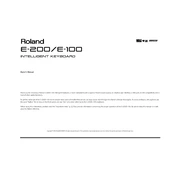
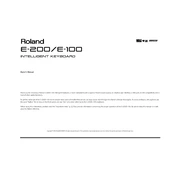
To perform a factory reset on the Roland E-100, turn off the keyboard, then press and hold the 'Write' button while turning it back on. Continue holding the button until the display indicates that the reset process has started.
First, check if the volume is turned up and that headphones are not plugged in. Ensure that the keyboard is properly connected to a power source and that the speakers are functional. If the issue persists, try resetting the keyboard to factory settings.
To connect the Roland E-100 to a computer for MIDI use, you will need a MIDI interface or a USB-MIDI adapter. Connect the MIDI OUT of the keyboard to the MIDI IN of the interface, and then connect the interface to the computer via USB. Install any necessary drivers and configure your DAW to recognize the keyboard.
To change instrument sounds, use the 'Tone' button to access the sound library. Navigate through the available categories using the arrow buttons and select your desired sound by pressing the corresponding number on the keypad.
Regularly clean the keyboard with a soft, dry cloth to remove dust. Avoid exposing it to extreme temperatures or moisture. Check cables and connections periodically, and store the keyboard in a protective case when not in use to prevent damage.
To adjust the touch sensitivity, press the 'Function' button, then navigate to the 'Touch Sensitivity' setting using the arrow buttons. Select the desired level of sensitivity from the available options.
If a key is not responding, gently clean around the key with compressed air to remove any debris. If the problem persists, it might require internal cleaning or repair by a professional technician.
Yes, you can record your performances using the built-in sequencer. Press the 'Record' button, select a track, and start playing. Press 'Stop' when finished to save the recording.
To update the firmware, download the latest firmware from the Roland website. Transfer it to a USB drive and insert it into the keyboard. Access the update function from the 'Function' menu and follow the on-screen instructions.
Ensure the keyboard is properly powered on and check the power supply connections. If the display remains blank, try resetting the keyboard. If the issue continues, consult a service technician.