Roland DR-30 Owner's Manual
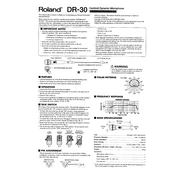
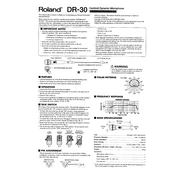
To connect the Roland DR-30 Microphone to a computer, use an XLR to USB audio interface. Connect the XLR end to the microphone and the USB end to your computer. Make sure the interface is properly configured in your computer's audio settings.
Position the Roland DR-30 Microphone about 6-12 inches away from the sound source. Ensure it is slightly tilted upwards towards the sound source for a clearer and more direct capture. Always use a pop filter to reduce plosive sounds.
To reduce background noise, use a noise gate in your audio software and position the microphone in a quiet environment. Additionally, utilize a shock mount and acoustic panels to minimize ambient noise.
Check all connections to ensure they are secure. Verify that the audio interface is correctly set up and recognized by your computer. Ensure that the microphone is not muted and that the audio levels are properly adjusted.
Regular maintenance should be performed every 6-12 months. This includes checking and cleaning the grille, inspecting the cables for wear, and ensuring all connections are secure. Store the microphone in a dry, dust-free environment.
Yes, the Roland DR-30 is suitable for live performances. Ensure proper soundcheck and positioning for optimal sound quality. Use a boom stand to avoid handling noise during the performance.
The Roland DR-30 requires phantom power, which is typically provided by most audio interfaces and mixers. Ensure your audio equipment can supply 48V phantom power.
To clean the Roland DR-30, gently remove the grille and wipe it with a soft, damp cloth. Use compressed air to remove dust from the body. Avoid using harsh chemicals and ensure the microphone is completely dry before use.
The Roland DR-30 is compatible with most audio interfaces that support XLR connections and provide phantom power. Always check the specifications of your audio interface to ensure compatibility.
If the sound is distorted, check the input gain levels on your audio interface and reduce them if necessary. Ensure that the microphone is not too close to the sound source and that the cables are not damaged.