Roland DP-603 Owner's Manual
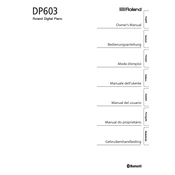
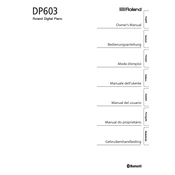
To connect your Roland DP-603 to a computer, use a USB cable to connect the USB Computer port on the piano to a USB port on your computer. Ensure you have installed the necessary USB drivers from Roland's official website.
First, check the volume settings and ensure the piano is not muted. Verify that the headphones are not plugged in. If the problem persists, try rebooting the piano or performing a factory reset.
Use a soft, dry cloth to gently wipe the surface of the piano. Avoid using abrasive cleaners or solvents. For stubborn dirt, dampen the cloth slightly with water.
Yes, the Roland DP-603 has a headphone jack located on the front panel, allowing for silent practice sessions.
Press the 'Function' button, then navigate to the 'Touch' setting. You can choose from several sensitivity levels to match your playing style.
Download the latest firmware from Roland's website onto a USB flash drive. Insert the drive into the USB Memory port on the piano and follow the on-screen instructions to complete the update.
Ensure all cables are securely connected. Check that your DAW or MIDI software recognizes the DP-603. If problems persist, restart both the piano and your computer.
Check the pedal connection underneath the piano. Ensure the cable is securely plugged into the correct socket. If necessary, recalibrate the pedals through the settings menu.
Use the built-in recorder by pressing the 'Rec' button. Select the desired track, then press 'Play' to start recording. Press 'Stop' when finished.
Regularly dust the exterior and keep the keys clean. Ensure the piano is placed in a stable environment, avoiding extreme temperatures and humidity. Periodically check connections and update firmware when available.