Roland D-05 Owner's Manual
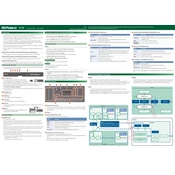
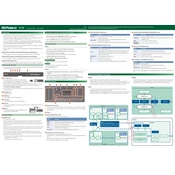
To perform a factory reset on the Roland D-05, press the [MENU] button, use the dial to select 'FACTORY RESET', and then press [ENTER]. Follow the on-screen instructions to complete the reset.
Download the latest firmware from Roland's official website and follow the instructions provided in the update package. Typically, this involves connecting the D-05 to a computer via USB and transferring the update file to the device.
Connect the D-05 to your computer via a USB cable. Ensure you have the necessary drivers installed, which can be downloaded from Roland's website. Set the D-05 to 'MIDI' mode in the settings menu if required.
Check that the volume is turned up and the correct output is selected. Ensure all cables are securely connected. If using headphones, make sure they are plugged into the headphone jack. Verify the patch settings and ensure no mute settings are active.
Yes, the D-05 can function as an audio interface. Connect it to your computer via USB, and select the D-05 as the audio input/output device in your DAW or system sound settings.
To save a custom patch, press the [WRITE] button, choose a destination for the patch using the dial, and press [ENTER] to confirm. Follow any additional prompts to complete the save process.
Ensure the D-05 is powered on and check the power supply connections. If the display still does not work, try a factory reset. If the issue persists, contact Roland support for assistance.
Yes, you can route the audio output from the D-05 into external effects processors. Connect the output of the D-05 to the input of the effects unit using appropriate cables.
Press the [MENU] button, navigate to the 'MIDI' settings, and select 'MIDI Channel'. Use the dial to change the channel number and press [ENTER] to confirm.
The Roland D-05 requires a DC 5V power supply. It can be powered via a USB connection to your computer or with an optional USB power adapter.