Roland Cube Lite Monitor Owner's Manual
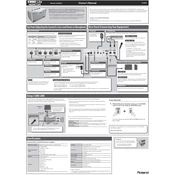
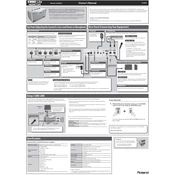
To connect your iOS device, use the i-CUBE LINK feature by connecting the included cable to the headphone jack of your device, and then plug the other end into the i-CUBE LINK/AUX IN jack on the Cube Lite Monitor.
Ensure that all cables are securely connected, the volume is turned up, and your instrument or device is properly powered on. Also, check the amplifier's settings and make sure it's not muted.
Regularly clean the exterior with a dry cloth, avoid exposure to moisture, and ensure it's stored in a cool, dry place. Periodically check cables and connections for wear and tear.
No, the Roland Cube Lite Monitor does not have Bluetooth capability. It can only be connected via the i-CUBE LINK/AUX IN jack or the standard instrument input.
The Roland Cube Lite Monitor does not have a factory reset function. Settings need to be adjusted manually if needed.
Ensure that your instrument or audio device is properly adjusted for volume and tone, and experiment with the amplifier's onboard EQ settings to find the best sound.
The Roland Cube Lite Monitor requires an AC adapter that is included with the unit. Ensure you are using the correct adapter to avoid damage.
A humming noise can be caused by a ground loop or interference from other electronic devices. Try using a different outlet or repositioning the amplifier away from other electronics.
Yes, you can record audio by connecting the i-CUBE LINK/AUX IN jack to a recording device or computer using the appropriate cable.
Check if the input signal is too strong, which can cause distortion. Lower the volume on your device or instrument, and adjust the Cube Lite Monitor's volume and EQ settings to resolve the issue.