Roland AX-7 Owner's Manual
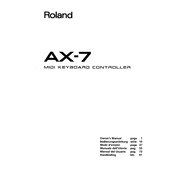
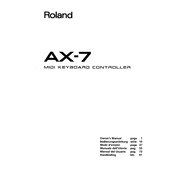
To connect the Roland AX-7 to a sound module, use a standard MIDI cable. Connect the MIDI OUT port on the AX-7 to the MIDI IN port on your sound module. Ensure that both devices are set to the same MIDI channel for proper communication.
The AX-7 features a Patch Memory function that allows you to store and recall patches quickly. Use the Patch buttons to cycle through your pre-programmed sounds efficiently.
First, check all cable connections and ensure the MIDI cable is functional. Verify the MIDI channel settings on both the AX-7 and connected device. Ensure the AX-7 is powered on and transmitting MIDI data by enabling the 'MIDI TX' feature.
Yes, the Roland AX-7 can be used with a wireless MIDI system. Connect the wireless MIDI transmitter to the AX-7's MIDI OUT port. Ensure the receiver is connected to the MIDI IN port of the target device.
The AX-7 allows you to adjust key sensitivity through its system settings. Access the sensitivity settings via the function menu and select the desired level of touch response.
If the display is not working, check the power supply and connections first. If the issue persists, a hardware malfunction may be present, and professional servicing might be required.
The Roland AX-7 does not support firmware updates as it's primarily a MIDI controller. Ensure you have the latest software for any connected sound module or DAW instead.
The Roland AX-7 uses 6 AA batteries. Alkaline batteries typically last around 8 hours of continuous use. Rechargeable NiMH batteries can also be used but may offer different longevity.
Yes, you can transpose the keyboard by using the Transpose buttons, which allow you to shift the pitch up or down in semitones. This is useful for playing in different keys without changing finger positions.
To perform a factory reset, turn off the AX-7, then hold down the highest white key while powering it back on. Continue to hold the key until the reset process is complete.