Roland A-70 Owner's Manual
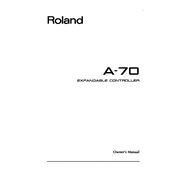
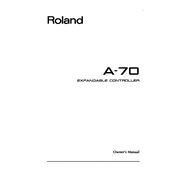
To perform a factory reset on the Roland A-70, hold down the 'WRITE' button while powering on the unit. Continue to hold the 'WRITE' button until the display shows 'Factory Reset'. Release the button and follow the on-screen instructions to complete the reset.
To update the firmware on the Roland A-70, download the latest firmware version from the Roland website. Connect your A-70 to your computer via MIDI, and use a MIDI file player to send the firmware update to the device. Make sure to follow the instructions provided with the firmware download carefully.
To assign different MIDI channels to the keyboard zones, press the 'EDIT' button, select the 'ZONE' you wish to edit, and use the 'CHANNEL' parameter to set the desired MIDI channel for that zone. Repeat the process for other zones as needed.
If there is no sound, ensure that the A-70 is properly connected to a sound module or computer. Check the MIDI cables and settings, and confirm that the volume is turned up on both the A-70 and the connected sound device. Verify that the correct MIDI channels are assigned.
To connect the Roland A-70 to a computer, use a MIDI-to-USB interface. Connect the MIDI OUT of the A-70 to the MIDI IN of the interface. Then, connect the USB end to your computer. Configure your DAW to recognize the MIDI device in the settings.
If the keys are not responding, check for any physical obstructions or debris under the keys. Perform a factory reset to rule out software issues. If the problem persists, the unit may require professional servicing.
To customize the velocity sensitivity, press the 'EDIT' button, navigate to 'SYSTEM', and adjust the 'VELOCITY CURVE' setting. Choose from the available curves to suit your playing style.
Yes, the Roland A-70 can control multiple modules simultaneously by using its four independent zones. Assign each zone to different MIDI channels and connect to your modules accordingly.
To clean the Roland A-70, use a soft, dry cloth to wipe the exterior. Avoid using any solvents or abrasive materials. Regularly check and clean the MIDI and power connections to ensure optimal performance.
To store a preset, press 'WRITE', select a memory location, and confirm the save. To recall a preset, use the 'BANK' and 'MEMORY' buttons to navigate to the desired preset, then press 'ENTER' to load it.