Roberts Vintage DAB 2017 Troubleshooting Guide
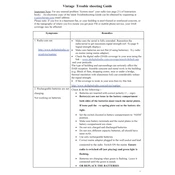
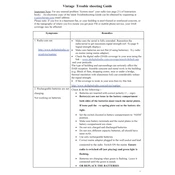
To set up your Roberts Vintage DAB 2017 radio, plug it into a power source, extend the antenna fully, and turn it on. Use the 'Auto-Tune' function to scan for available DAB stations.
Ensure the antenna is fully extended and positioned correctly. Try relocating the radio to a different area of the room, preferably near a window. Perform a full scan to refresh the station list.
To preset a station, tune to the station you wish to save. Press and hold one of the preset buttons (1-5) until you hear a beep, indicating the station has been stored.
To clean your radio, use a soft, dry cloth. Avoid using water or cleaning agents. Regularly check the antenna and connections for any dust or damage.
Press the 'Mode' button on the radio until you switch from DAB to FM. The display will show the current mode.
This could be due to weak signal strength. Try adjusting the antenna and performing a new station scan. Ensure the radio's software is up-to-date if applicable.
Yes, the Roberts Vintage DAB 2017 has a headphone socket located on the side of the unit for private listening.
Ensure the radio is placed on a stable, flat surface. Adjust the EQ settings if available and avoid placing the radio in corners where sound may be muffled.
Check the power supply and connections. If the issue persists, try resetting the radio or contacting customer support for further assistance.
To perform a factory reset, press and hold the 'Menu' button until the 'Factory Reset' option appears. Select it, and confirm the reset process.