Roberts iStream Revival 0 Troubleshooting Guide
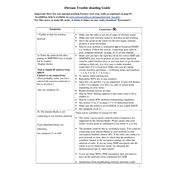
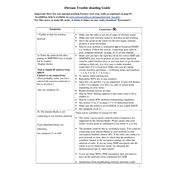
To connect to a Wi-Fi network, navigate to the 'Settings' menu on the device, select 'Network', and then 'Wi-Fi Setup'. Follow the on-screen instructions to select your Wi-Fi network and enter the password.
Ensure your Wi-Fi is working and the password is correct. Restart your router and the device. If the problem persists, reset the network settings on the device and try reconnecting.
To perform a factory reset, go to the 'Settings' menu, select 'System', and then 'Factory Reset'. Confirm the reset when prompted. This will erase all settings and data.
Yes, the iStream Revival supports Bluetooth streaming. Enable Bluetooth on your device, select 'Bluetooth' from the mode options on the radio, and pair your device with the radio.
Firmware updates can be performed via the internet. Connect the radio to Wi-Fi, then navigate to 'Settings', select 'System', and choose 'Software Update'. Follow the prompts to complete the update.
Check the volume levels and source quality. Ensure the speakers are not obstructed. If using Bluetooth, ensure the device is within range and not experiencing interference.
Access the 'Alarm' settings in the menu. Here, you can set the time, choose the alarm sound, and configure repeat options. Ensure the alarm is enabled to activate it.
Presets may be lost if the device is unplugged or battery levels are low. Ensure the device is connected to a stable power source and the internal battery is charged.
Extend the antenna fully and position the radio near a window. Avoid placing the radio near electronic devices that might cause interference.
Yes, you can rename the device by going to 'Settings', selecting 'Network', and then 'Friendly Name'. Enter the desired name and save the changes.