Roberts CRD 33 DAB 0 Troubleshooting Guide
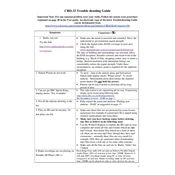
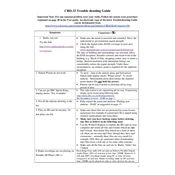
To set the alarm on your Roberts CRD 33 DAB, press the 'Alarm' button and use the 'Tuning' knob to set the desired time. Press 'Select' to confirm and choose the sound source for the alarm: DAB, FM, or buzzer.
Ensure that the power adapter is securely connected to the power outlet and the radio. Check if the power outlet is functioning by testing it with another device. If the problem persists, try resetting the radio by unplugging it for a few minutes.
To perform a factory reset, press and hold the 'Menu' button until the display shows 'System Reset'. Use the 'Tuning' knob to select 'Yes' and press 'Select' to confirm. The radio will reset to its default settings.
To improve DAB signal reception, extend the telescopic antenna fully and adjust its angle for the best reception. If the signal is still weak, try repositioning the radio near a window or higher location.
If the display is not working, first check that the radio is properly powered. If powered, try resetting the device. If the display still does not function, it may require professional servicing.
To switch between DAB and FM modes, press the 'Mode' button on the radio until the desired mode is displayed on the screen.
Yes, to preset a station, tune to the desired station, then press and hold one of the preset buttons (1-5) until the display confirms the preset has been saved.
To adjust the display brightness, press the 'Menu' button, navigate to 'System Settings', select 'Display', and then adjust the brightness level using the 'Tuning' knob.
Ensure the volume is turned up and not muted. Check the speaker connections and ensure there are no headphones plugged into the headphone jack. If using an external speaker, ensure it is properly connected.
It is recommended to periodically check for software updates for your Roberts CRD 33 DAB to ensure optimal performance. You can do this through the 'Menu' under 'System Settings' by selecting 'Software Update'.