Roberts Uno Revival 2020 User Guide
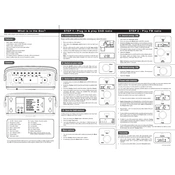
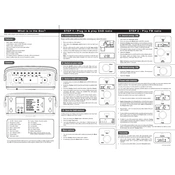
To set up the Roberts Uno Revival 2020, plug it into a power source, turn it on using the power button, and follow the on-screen instructions to select your language, set the time, and search for available DAB/FM stations.
Ensure that the power cable is securely connected to both the radio and a working power outlet. Check if the power switch is turned on. If the problem persists, try a different power outlet or replace the power cable.
Extend the telescopic antenna fully and adjust its position for optimal reception. Try moving the radio closer to a window or to a higher location. Avoid placing the radio near electronic devices that may cause interference.
To preset a station, select the desired station using the tuning controls. Press and hold the preset button you wish to assign the station to until you hear a confirmation beep. The station is now saved to that preset button.
Clean the exterior of the radio with a soft, dry cloth. Avoid using water or cleaning solutions. Regularly check the antenna for dust and wipe it gently if necessary. Store the radio in a cool, dry place when not in use.
To perform a factory reset, go to the settings menu, select 'System', then 'Factory Reset'. Confirm your choice when prompted. This will erase all saved settings and presets, returning the radio to its original state.
Check that the volume is turned up and not muted. Ensure that headphones are not plugged in, as this will disable the speakers. Verify that the selected radio station is broadcasting and the signal is strong.
Yes, you can connect your smartphone via Bluetooth. Enable Bluetooth on your smartphone, set the radio to Bluetooth mode, and select 'Roberts Uno Revival 2020' from the list of available devices on your phone.
Check the Roberts Radio website for firmware updates. If an update is available, download it to a USB drive. Insert the USB into the radio's USB port and follow the on-screen instructions to complete the update.
If the display is not working, try unplugging the radio for a few minutes and then plugging it back in. If the issue persists, perform a factory reset. If the problem continues, contact customer support for further assistance.