Roberts Streamtime Internet 2009 Troubleshooting Guide
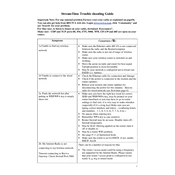
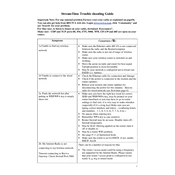
To connect to Wi-Fi, navigate to the 'Settings' menu on your device, select 'Wi-Fi Setup', choose your network from the list, and enter the password when prompted.
If the device does not turn on, check if it is properly plugged into a power source, and ensure the power switch is turned on. If the issue persists, try using a different power outlet or cable.
To perform a factory reset, go to the 'Settings' menu, select 'System Settings', and choose 'Factory Reset'. Confirm your selection to reset the device to its original settings.
Ensure that your Wi-Fi network is functioning correctly and that your device is within range. Restart the device and your router, and try reconnecting. If the problem persists, check for software updates.
To update the software, go to 'Settings', select 'Software Update', and follow the on-screen instructions to download and install any available updates.
Yes, you can play music from a USB drive. Insert the drive into the USB port, select 'Media Player' from the main menu, and choose the 'USB' option to browse and play your files.
To set up alarms, navigate to the 'Alarms' menu, select 'Add New Alarm', and configure the time, frequency, and sound settings as desired.
To add a new internet radio station, access the 'Internet Radio' menu, select 'Add New Station', and enter the URL of the station. Save it to your favorites for easy access.
To enhance sound quality, adjust the equalizer settings under the 'Audio Settings' menu, and position the device in an area where sound can project freely without obstructions.
If the display is not working, try restarting the device. Check for any physical damage to the screen. If the issue remains, a factory reset may help, or contact customer support for further assistance.