Roberts Stream 83i DAB 2012 Troubleshooting Guide
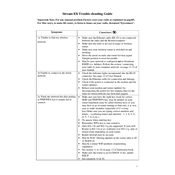
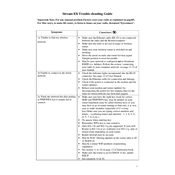
To perform a factory reset on the Roberts Stream 83i, press and hold the 'Menu' button, navigate to 'System settings', select 'Factory Reset', and confirm your choice. This will restore the radio to its original settings.
Ensure that your Wi-Fi network is functioning properly, and that the radio is within range. Restart your router and the radio. Check that the correct Wi-Fi password is entered. If problems persist, consider performing a factory reset.
To update the firmware, make sure your radio is connected to the internet. Go to 'Menu' > 'System settings' > 'Software Update' and follow the on-screen instructions.
Ensure the volume is turned up and not muted. Check the audio output settings to ensure it's set to speakers and not headphones or external outputs. Also, verify the connection if using external speakers.
Yes, you can play music from a USB device. Insert the USB, navigate to 'Media Player', and select 'USB playback' to access your files.
Tune to the desired DAB station, then press and hold the preset button you wish to assign it to until the display confirms the preset.
Try adjusting the position of the antenna for better reception, or relocate the radio to an area with better signal strength. You can also perform a full scan to update available stations.
Connect the radio to the internet, navigate to 'Internet Radio', and use the search function to find stations by name or genre. Save stations by holding down a preset button.
Adjust the equalizer settings by navigating to 'Menu' > 'Audio settings' and customizing the bass and treble to your preference. Position the radio in an optimal location for better acoustics.
Regularly check for firmware updates, keep the device clean by wiping with a soft cloth, and ensure all connections are secure. Periodically reset the device if you encounter any issues.