Roberts Stream 205 DAB 2013 User Guide
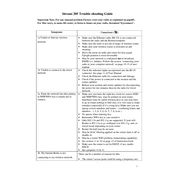
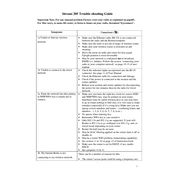
To perform a factory reset on the Roberts Stream 205 DAB, press and hold the 'Menu' button. Navigate to 'System Settings' using the tuning dial. Select 'Factory Reset' and confirm your selection. The radio will restart with default settings.
To connect the Roberts Stream 205 to a Wi-Fi network, press the 'Menu' button and go to 'Network Settings'. Select 'Scan for Networks' and choose your Wi-Fi network from the list. Enter your Wi-Fi password if prompted, and the device will connect to the network.
If the Roberts Stream 205 does not turn on, check the power connection. Ensure the power cable is securely connected to both the radio and the power outlet. If the problem persists, try using a different power outlet or check for any blown fuses.
To improve the DAB/FM radio signal on the Roberts Stream 205, extend the aerial fully and adjust its position. Place the radio near a window or higher location. Avoid placing it near electronic devices that might cause interference.
The Roberts Stream 205 does not have built-in Bluetooth functionality. However, you can connect Bluetooth-enabled devices using an external Bluetooth receiver connected to the auxiliary input.
To update the firmware on the Roberts Stream 205, ensure the radio is connected to the internet. Go to 'Menu' > 'System Settings' > 'Software Update' and follow the on-screen instructions to check for and install any available updates.
To clean the Roberts Stream 205, use a soft, dry cloth to wipe the exterior. Avoid using liquid cleaners or spraying any cleaning solutions directly on the radio. For more stubborn dirt, lightly dampen the cloth with water and wipe gently.
To set an alarm on the Roberts Stream 205, press 'Menu' and navigate to 'Alarms'. Select 'Alarm 1' or 'Alarm 2', set the desired time, source, and frequency, and confirm your settings. Ensure the alarm is turned on before exiting the menu.
To play music from a USB device on the Roberts Stream 205, insert the USB stick into the USB port. Press 'Menu', select 'USB Playback', and use the tuning dial to navigate through the files. Press 'Select' to play the chosen file.
Yes, you can stream internet radio on the Roberts Stream 205. Connect the radio to a Wi-Fi network, press 'Menu', and select 'Internet Radio'. Use the dial to browse available stations and select one to start streaming.