Roberts Play 10 DAB 2021 User Guide
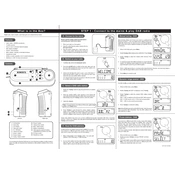
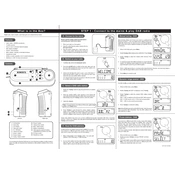
To perform a factory reset, press and hold the Menu/Info button until the display shows 'Reset?', then press the Select button to confirm. This will restore all settings to factory defaults.
Ensure that the power adapter is securely connected to both the radio and a working power outlet. If the problem persists, try using a different power adapter.
Extend the antenna fully and adjust its position. Place the radio near a window or higher up if possible. Avoid placing the radio near devices that cause interference such as microwaves or Wi-Fi routers.
Press the Menu/Info button and use the tuning control to select 'Alarms'. Press Select and follow the on-screen instructions to set the desired alarm time and settings.
This may occur if the signal is weak or there is interference. Try relocating the radio, adjusting the antenna, or performing a full scan to update the available stations.
Tune to the desired station, then press and hold one of the preset buttons (1-6) until the display confirms the station is saved.
Currently, the Roberts Play 10 does not support user-initiated firmware updates. Ensure your radio is operating correctly with the latest software provided by Roberts Radio.
Use the volume knob to adjust the sound level. For additional settings, press the Menu/Info button and navigate to sound settings to adjust bass and treble.
Yes, the Roberts Play 10 can be powered by 4 AA batteries. Ensure that the batteries are inserted correctly and replace them when the battery indicator is low.
Check if the radio is powered on and connected to a power source. If the display issue persists, perform a factory reset. If the problem continues, contact Roberts customer support.