Roberts iStream 3 Revival 2021 User Guide
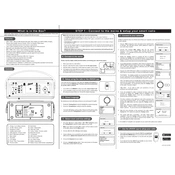
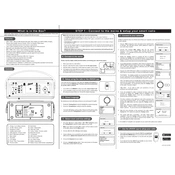
To connect the Roberts iStream 3 Revival to Wi-Fi, navigate to the menu, select 'Settings', then 'Network', and finally 'Scan for networks'. Choose your network and enter the password if necessary.
Check if the power cable is securely connected and the outlet is functioning. If using batteries, ensure they are correctly installed and charged. If the issue persists, try resetting the device.
To perform a factory reset, go to 'Settings' in the menu, select 'System settings', and then choose 'Factory reset'. Confirm your choice when prompted.
Yes, you can play music via Bluetooth. Enable Bluetooth on your device, then select 'Bluetooth' from the iStream 3 menu and pair it with your device.
To update the software, connect the radio to Wi-Fi and navigate to 'Settings', then 'System settings', and select 'Software update'. Follow the on-screen instructions to complete the update.
To set an alarm, press the 'Alarm' button on the device or navigate through the menu to 'Alarm', select a preset, and configure the time and repeat options.
This could be due to network issues or station availability. Check your internet connection and try accessing the station at a later time. Ensure the station is still broadcasting online.
Yes, the iStream 3 Revival supports Spotify Connect. You need a Spotify Premium account to stream directly. Use the Spotify app to select the iStream 3 as your playback device.
To enhance sound quality, adjust the equalizer settings in the 'Audio settings' menu. Consider the placement of the device in your room as it can affect acoustics.
Regularly check for software updates, clean the exterior with a soft cloth, and ensure the power cable and connections are secure. Periodically replace batteries if used.