Roberts DreamTime DAB 0 Troubleshooting Guide
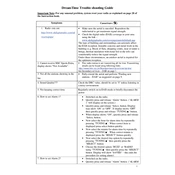
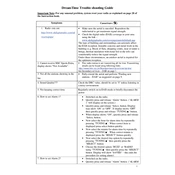
To set the alarm, press the 'Alarm' button, use the 'Select' button to choose 'Alarm 1' or 'Alarm 2', and set the desired time using the tuning controls. Confirm your settings by pressing 'Select'.
Ensure the antenna is fully extended and positioned correctly. Perform a full scan by pressing and holding the 'Menu' button, navigating to 'Full Scan', and pressing 'Select' to initiate scanning for available stations.
Adjust the Bass and Treble settings by accessing the 'Tone' menu. Press 'Menu', navigate to 'Tone', and use the tuning controls to adjust the settings to your preference.
To perform a factory reset, press the 'Menu' button, navigate to 'System' settings, select 'Factory Reset', and confirm by pressing 'Select' again. This will restore all default settings.
The Roberts DreamTime DAB radio does not operate on batteries. It requires a mains power connection to function.
To set a sleep timer, press the 'Menu' button, navigate to 'Sleep', and use the tuning controls to select the desired sleep duration. Confirm by pressing 'Select'.
The Roberts DreamTime DAB radio does not support user-initiated software updates. Ensure regular scans are performed for optimal performance.
This can happen if the radio is unplugged frequently, as the presets are stored in volatile memory. Keep the radio plugged in or use the 'Store' function to re-save presets as needed.
Adjust the display brightness by pressing the 'Menu' button, navigating to 'Display', selecting 'Brightness', and using the tuning controls to set your preferred level.
The Roberts DreamTime DAB radio does not support Bluetooth or auxiliary input for streaming music from smartphones. It functions solely as a DAB/FM radio.