Ricoh WG-M1 Operating Manual
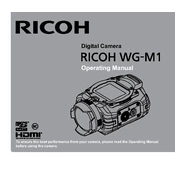
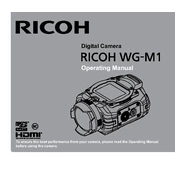
To transfer photos, connect the Ricoh WG-M1 to your computer using a USB cable. The camera should be recognized as a removable drive, allowing you to access and copy your photos.
If the Ricoh WG-M1 won't turn on, ensure the battery is charged. Try removing and reinserting the battery. If the issue persists, check for any visible damage and contact customer support.
To reset the Ricoh WG-M1 to factory settings, navigate to the settings menu, select 'Reset', and confirm your choice. This will restore the camera to its original settings.
Regularly clean the lens and body with a soft, dry cloth. Ensure the battery contacts are clean and dry. Store the camera in a cool, dry place when not in use.
To set up Wi-Fi, enable the Wi-Fi function in the camera's menu. Use the Ricoh app on your smartphone to connect to the camera's Wi-Fi network and follow the on-screen instructions for remote control.
Ensure all ports and covers are securely closed before exposure to water. Regularly check seals for damage and replace them if necessary to maintain the camera's waterproof integrity.
To improve battery life, reduce the LCD screen brightness, turn off Wi-Fi when not in use, and avoid recording videos at the highest resolution unless necessary.
Ensure the lens is clean and free from smudges. Check that the camera is set to the appropriate focus mode for your subject. If problems persist, reset the camera settings.
Download the latest firmware from the Ricoh website. Transfer the firmware file to the SD card, insert it into the camera, and follow the update instructions provided in the user manual.
If the camera overheats, turn it off and allow it to cool down in a shaded area. Avoid direct sunlight and high-temperature environments during extended use.