Ricoh WG-6 Operating Manual
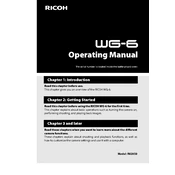
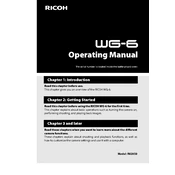
To transfer photos from your Ricoh WG-6 to a computer, connect the camera to the computer using a USB cable. Once connected, turn on the camera and select 'Connect to Computer' from the menu. Your computer should recognize the camera as an external drive, allowing you to access and copy your photos.
If your Ricoh WG-6 doesn't turn on, first ensure that the battery is charged. If the battery is charged and the camera still does not turn on, try removing and reinserting the battery. If the problem persists, there may be a need for a service check.
To reset the settings on your Ricoh WG-6 to their default values, go to the camera's menu, navigate to 'Setup', and select 'Reset'. Confirm your choice when prompted. This will restore all settings to their factory defaults.
To clean the lens of your Ricoh WG-6, use a soft microfiber cloth. Gently wipe the lens in a circular motion to remove fingerprints and dust. For stubborn spots, use a lens cleaning solution applied to the cloth, not directly on the lens.
To improve battery life on your Ricoh WG-6, reduce the use of the LCD screen, disable GPS when not needed, lower the screen brightness, and turn off Wi-Fi when not in use. Keeping the firmware up to date can also help optimize battery performance.
Blurry pictures on the Ricoh WG-6 can result from several factors including camera shake, incorrect focus, or low light conditions. Use a tripod or stabilize the camera, ensure the focus is set correctly, and use appropriate lighting or flash to improve image sharpness.
To update the firmware on your Ricoh WG-6, visit the Ricoh official website to download the latest firmware file. Copy it to a formatted SD card, insert the card into the camera, and then turn on the camera while holding the menu button. Follow the on-screen instructions to complete the update.
The Ricoh WG-6 does not support the use of external flash units directly. However, you can use continuous lighting solutions or external flash units positioned off-camera and synced using optical triggers to enhance lighting.
To enable underwater mode on your Ricoh WG-6, access the shooting mode menu and select 'Underwater'. This mode adjusts the camera settings to optimize image quality when shooting underwater by compensating for color loss.
Regularly inspect your Ricoh WG-6 for dust and debris, especially around the lens and control buttons. Clean with a soft cloth and ensure the battery and memory card compartments are sealed properly to maintain waterproof integrity. Store in a cool, dry place when not in use.