Ricoh WG-5 GPS Operating Manual
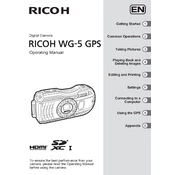
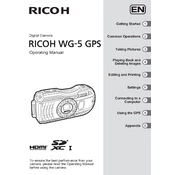
To set up the GPS function on your Ricoh WG-5 GPS, turn on the camera and navigate to the GPS settings in the main menu. Enable the GPS function and wait for the camera to acquire satellite signals. Make sure you are in an open area for better reception.
If your Ricoh WG-5 GPS is not turning on, check if the battery is charged and properly inserted. If the battery is charged, try removing and reinserting it. If the issue persists, try using a different battery or contact Ricoh support for assistance.
To transfer photos from your Ricoh WG-5 GPS to a computer, connect the camera to the computer using a USB cable. The camera should appear as a removable drive. Open the drive and copy the photos to your desired location on the computer.
To clean your Ricoh WG-5 GPS, use a soft, dry cloth to wipe the exterior. Avoid using harsh chemicals. For lens cleaning, use a lens blower or a microfiber cloth. Ensure the camera is turned off and battery compartment is closed to prevent dust and moisture entry.
To update the firmware, download the latest firmware file from the Ricoh website onto an SD card. Insert the card into the camera, turn it on, and follow the on-screen instructions to complete the update process.
GPS accuracy can be affected by the environment. Ensure you are in an open area with a clear view of the sky. Tall buildings, dense forests, or being indoors can hinder GPS signal reception.
To improve battery life, reduce the screen brightness, disable GPS when not needed, and turn off the camera when not in use. Using the 'Power Saving' mode can also help extend battery life.
If images are blurry, make sure the lens is clean. Check the camera's focus settings and ensure you are holding the camera steady while shooting. Using a tripod can help stabilize the camera in low light conditions.
To reset your Ricoh WG-5 GPS to factory settings, go to the setup menu and select 'Reset'. Confirm your choice, and the camera will revert to its original settings.
The Ricoh WG-5 GPS is compatible with SD, SDHC, and SDXC memory cards. Ensure the card is properly formatted in the camera before use to avoid compatibility issues.