Ricoh Pro C7200 User's Guide
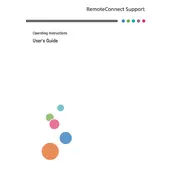
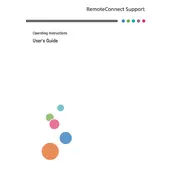
To perform a color calibration, access the printer’s control panel, navigate to the calibration settings, and follow the on-screen instructions for automatic or manual calibration. Ensure you have the necessary calibration tools if doing it manually.
First, check for any paper stuck in the feed path and ensure paper guides are set correctly. Verify that the paper type and size settings match your media. Clean the rollers and replace them if worn out.
Open the front cover of the printer, locate the toner cartridge that needs replacing, and pull it out gently. Insert the new cartridge until it clicks into place, then close the cover.
Routine maintenance includes cleaning the printer’s exterior and interior, checking and cleaning the paper feed rollers, replacing consumables like toner and drums, and performing regular calibration.
Faded images can be caused by low toner levels, incorrect paper settings, or a need for calibration. Check toner levels and replace if necessary. Ensure the paper type is correctly set and perform a color calibration.
Start by checking the toner and drum units for wear or damage. Clean the print heads and perform a calibration. Make sure the paper type and settings are correct. Also, inspect for any firmware updates that might resolve known issues.
Yes, the Ricoh Pro C7200 can handle thick paper and cardstock. Adjust the paper type settings in the printer menu to the appropriate thickness and load the media into the bypass tray to prevent jams.
Power off the printer and restart it to see if the error clears. If the error persists, consult the user manual for error code details and contact Ricoh support for further assistance.
The Ricoh Pro C7200 primarily supports wired network connections. However, you can use a wireless print server or connect through a network that includes a wireless access point.
Download the latest firmware version from the Ricoh support website. Follow the instructions provided with the firmware to update it via the printer's control panel or through a connected computer.