Ricoh Pentax Optio S4i Operating Manual
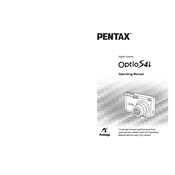
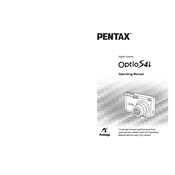
To reset your Ricoh Pentax Optio S4i to factory settings, navigate to the 'Settings' menu, select 'Reset' or 'Factory Reset', and follow the on-screen instructions to confirm the reset.
If your Pentax Optio S4i won't turn on, ensure the battery is fully charged and correctly inserted. If the issue persists, try a different battery or connect the camera to a power source via the charger to eliminate battery issues.
To improve battery life on your Optio S4i, turn off the LCD screen when not in use, minimize the use of flash, and deactivate any unnecessary features like continuous autofocus.
A memory card error can occur if the card is not properly formatted or is damaged. Try formatting the card using the camera's format option, or use a different memory card to see if the error persists.
To clean the lens, use a soft, lint-free microfiber cloth. For stubborn smudges, moisten the cloth slightly with a lens cleaning solution before gently wiping the lens. Avoid using rough materials or excessive pressure.
To update the firmware, download the latest firmware version from the Ricoh Pentax website, transfer it to your camera's memory card, and follow the instructions provided in the firmware update guide.
For low-light photography, increase the ISO setting, use a slower shutter speed, and open the aperture to its widest setting. A tripod can help stabilize the camera to avoid blur from longer exposures.
Transfer photos by connecting the camera to your computer using a USB cable, or by removing the memory card and using a card reader. Follow the on-screen prompts to import photos.
Blurry photos can result from camera shake, incorrect focus, or slow shutter speeds. Use a faster shutter speed, ensure proper focus, and stabilize the camera using a tripod if necessary.
To set the date and time, access the 'Settings' menu, select 'Date/Time', and adjust the values as needed using the navigation buttons. Confirm the settings to save them.