Ricoh Pentax Optio MX4 Operating Manual
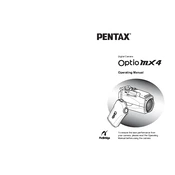
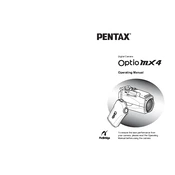
To transfer photos, connect the camera to your computer using the provided USB cable. Ensure the camera is turned on and in the correct mode to allow file transfer. Your computer should recognize the camera as a removable drive, allowing you to drag and drop files to your desired location.
Ensure that you are using a fully charged battery and consider reducing the LCD screen's brightness. Also, limit the use of power-intensive features such as flash and continuous shooting. If the problem persists, the battery may need replacement.
To reset the camera, navigate to the menu, select the Setup option, and then choose 'Reset.' Confirm the action to restore the camera to its factory settings.
Blurry photos can result from camera shake or incorrect focus. Ensure stability by using a tripod and check that the autofocus is functioning correctly. Adjust the shutter speed and aperture settings appropriate to the shooting conditions.
Visit the Ricoh Pentax official website and download the latest firmware for the Optio MX4. Follow the instructions provided, typically involving copying the firmware file to an SD card and then following the update procedure on the camera.
The Ricoh Pentax Optio MX4 is compatible with SD and SDHC memory cards. Ensure the card is properly formatted by the camera for optimal performance.
Check if the battery is charged and installed correctly. If the camera still does not turn on, try using a different battery. If the issue persists, the camera may need servicing.
Increase the ISO setting to allow more light into the camera sensor, and use a wider aperture. Consider using a tripod to stabilize the camera and reduce motion blur in low-light conditions.
Use a soft, lint-free cloth or a special lens cleaning tissue. Gently wipe the lens in a circular motion. For stubborn dirt, use a small amount of lens cleaning solution. Avoid touching the lens with your fingers.
To extend battery life, turn off the camera when not in use, minimize the use of the LCD screen, and avoid unnecessary zooming. Store the battery in a cool, dry place when not in use.