Ricoh Pentax Optio 43WR Operating Manual
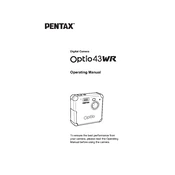
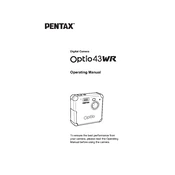
To reset the camera to factory settings, go to the setup menu, select 'Reset', and confirm the reset process. This will restore all settings to their original factory defaults.
First, check if the battery is charged and inserted correctly. If the camera still does not turn on, try replacing the battery. If the issue persists, it may require professional servicing.
Connect the camera to your computer using a USB cable. Once connected, the computer should recognize the camera as a removable drive, allowing you to transfer photos. Alternatively, you can use a card reader to access the photos directly from the SD card.
To change the image quality settings, access the capture settings menu and select 'Image Quality'. From there, you can choose your desired quality level, such as 'Fine' or 'Normal'.
The Ricoh Pentax Optio 43WR supports SD cards with a maximum capacity of 2GB. It does not support SDHC or SDXC cards.
To maintain the camera's waterproof integrity, ensure all compartments, such as the battery and memory card slots, are closed securely. Regularly check the seals for any damage or debris. Avoid opening compartments in wet environments.
If the lens becomes foggy, allow the camera to dry out in a warm, dry area. Avoid using the camera in high humidity conditions, and ensure it is properly sealed to prevent moisture entry.
To set the date and time, navigate to the setup menu, select 'Date & Time', and use the navigation buttons to adjust the settings accordingly. Confirm the changes to save them.
Yes, you can use rechargeable NiMH batteries in the camera. Ensure they are fully charged before use for optimal performance.
To update the firmware, download the latest firmware version from the Ricoh website, copy it to the root directory of the SD card, insert the card into the camera, and follow the on-screen instructions to complete the update.