Ricoh Pentax KP Operating Manual
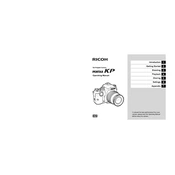
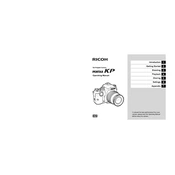
To update the firmware on your Ricoh Pentax KP, first download the latest firmware from the official Ricoh website. Copy the firmware file to an SD card, insert the card into the camera, and turn on the camera while pressing the Menu button. Follow the on-screen instructions to complete the update.
To clean the sensor on your Pentax KP, use a blower to remove loose dust. For more stubborn dust, use a sensor cleaning kit with a gentle swab and appropriate cleaning solution. Always follow the manufacturer’s instructions and handle the sensor with care.
To extend battery life on your Pentax KP, reduce the use of the LCD screen, turn off image stabilization when not needed, use energy-saving modes, and carry spare batteries. Also, consider using a battery grip for additional power.
If your Pentax KP does not turn on, check if the battery is charged and properly inserted. Try removing and reinserting the battery. If the issue persists, reset the camera by removing the battery and memory card, then reinserting them after a few minutes.
To improve low-light performance on your Pentax KP, use a fast lens with a wide aperture, increase the ISO setting, and utilize the camera’s built-in noise reduction features. Consider stabilization accessories like tripods to avoid camera shake.
Slow focusing can be due to low light or complex scenes. Ensure your lens contacts are clean, switch to a different focus mode, and update the lens firmware if applicable. Using a lens with a faster autofocus motor can also help.
To set up wireless connectivity on your Pentax KP, enable the Wi-Fi function from the camera’s menu. Connect your smartphone or tablet to the camera’s Wi-Fi network, then use the Image Sync app to transfer photos or control the camera remotely.
To back up photos from your Pentax KP, transfer them to a computer via USB cable or SD card reader. Use cloud storage services like Google Photos or Dropbox for additional backup. Regularly back up data to external hard drives for security.
To reduce noise at high ISO settings on your Pentax KP, use the camera’s noise reduction feature, shoot in RAW format for better post-processing options, and avoid underexposing your shots, as brightening them later can increase noise.
To perform a factory reset on your Pentax KP, go to the camera’s main menu, select the 'Reset' option, and confirm your choice. This will restore the camera to its default settings but will not delete photos or videos stored on the SD card.