Ricoh GR III Operating Manual
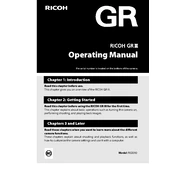
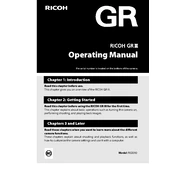
To update the firmware on your Ricoh GR III, first download the latest firmware from the Ricoh official website. Transfer the downloaded file onto an SD card. Insert the SD card into the camera, turn it on, and follow the on-screen instructions to complete the update.
If your Ricoh GR III won't turn on, ensure the battery is charged. Try removing and reinserting the battery. If it still doesn’t turn on, check for any debris in the battery compartment and clean it if necessary. If the issue persists, consider contacting Ricoh support.
To clean the sensor of your Ricoh GR III, use a blower to gently remove dust. If further cleaning is needed, use a sensor cleaning kit specifically designed for camera sensors. Avoid touching the sensor with your fingers or using liquid cleaning solutions.
You can transfer photos from the Ricoh GR III to a computer using a USB cable to connect the camera directly, or remove the SD card and use a card reader. Alternatively, use the camera's built-in Wi-Fi to transfer photos wirelessly.
To reset the Ricoh GR III to factory settings, go to the setup menu, select 'Reset' and confirm your choice. This will restore all settings to their default values, but won't erase your photos and videos.
Blurry photos on the Ricoh GR III may be due to slow shutter speed or camera shake. Ensure you have sufficient lighting, increase the ISO, or use a tripod to stabilize the camera. Also, check if the lens is clean and free from smudges.
The Ricoh GR III offers approximately 200 shots per charge under normal conditions. Battery life can vary depending on usage, such as extensive use of the LCD screen or Wi-Fi. Carry a spare battery for extended shooting sessions.
The Ricoh GR III has a fixed lens, so you cannot attach third-party lenses directly. However, you can use lens adapters to attach conversion lenses designed specifically for the Ricoh GR series.
To change the focus mode on the Ricoh GR III, press the 'ADJ' lever, navigate to the focus mode settings, and choose from options such as Auto Focus, Manual Focus, or Snap Focus. Confirm your selection by pressing the 'OK' button.
To connect the Ricoh GR III to a smartphone, enable Wi-Fi on the camera, then use the Image Sync app on your smartphone to search and connect to the camera. Follow the on-screen prompts to complete the pairing process.