Reloop DSM-3 BT Operation Manual
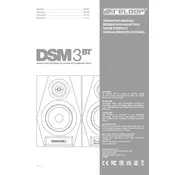
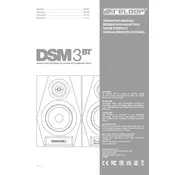
To pair your Reloop DSM-3 BT Speaker, turn on the speaker and activate Bluetooth mode by pressing the Bluetooth button. On your Bluetooth device, search for available devices and select 'Reloop DSM-3 BT'. Once paired, you will hear a confirmation tone.
First, ensure that the speaker is charged. Connect it to a power source using the provided charging cable. If it still does not turn on, try resetting the speaker by pressing and holding the power button for 10 seconds.
To reset the speaker, press and hold the power button and the Bluetooth button simultaneously for about 10 seconds until the LED indicators flash. This will restore the speaker to its factory settings.
To clean the speaker, use a soft, dry cloth to wipe the exterior. Avoid using any liquids or harsh cleaners. Regularly check and clean the charging port and speaker grill to prevent dust buildup.
Yes, the Reloop DSM-3 BT Speaker can be used while charging. Simply connect it to a charger and continue to use it as normal.
Connect one end of the AUX cable to the speaker's AUX input and the other end to the audio device's headphone jack. Select AUX mode on the speaker to begin playing audio from the connected device.
Ensure that there are no obstacles between the speaker and the Bluetooth device, and both are within the recommended range. Try restarting both devices and reconnecting. If the problem persists, consider resetting the speaker's Bluetooth settings.
The Reloop DSM-3 BT Speaker can last up to 10 hours on a full charge, depending on the volume level and usage.
To update the firmware, download the latest version from the Reloop website. Connect the speaker to your computer using a USB cable, and follow the instructions provided with the firmware download.
Check the volume level on both the speaker and the connected device. Ensure that the speaker is not muted. If using Bluetooth, verify that the device is properly paired. If using an AUX cable, make sure the cable is securely connected.