Pyle PVR825 Instruction Manual
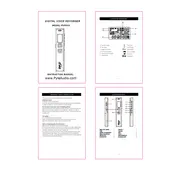
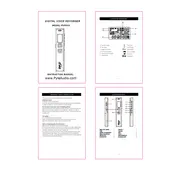
To start recording, press the 'Record' button located on the front of the device. Ensure that the device is powered on and has sufficient memory available.
Connect the voice recorder to your computer using the provided USB cable. Once connected, the device will appear as a removable drive. You can then drag and drop files from the recorder to your computer.
First, check if the battery is properly installed and charged. If the issue persists, try replacing the battery. If the device still does not power on, consult the user manual for further troubleshooting steps.
To delete recordings, navigate to the file you wish to delete using the device's menu buttons. Select the file and choose the 'Delete' option from the menu. Confirm the deletion when prompted.
Yes, the PVR825 has an external microphone input. You can connect a compatible microphone to enhance recording quality.
To improve audio quality, position the recorder closer to the sound source, use an external microphone, and ensure the recording environment is quiet and free from background noise.
The maximum recording time depends on the device's memory capacity and the selected recording quality. For detailed information, refer to the device specifications in the user manual.
To reset the device to factory settings, navigate to the settings menu and select the 'Factory Reset' option. Confirm your choice to proceed with the reset.
The PVR825 supports playback of commonly used audio file formats such as MP3 and WAV. Refer to the user manual for a complete list of supported formats.
To update the firmware, visit the Pyle website to download the latest firmware version. Connect the PVR825 to your computer, and follow the instructions provided with the firmware download to complete the update process.