Pyle PVNTL53BT User Manual
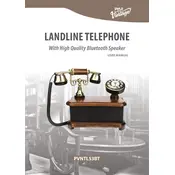
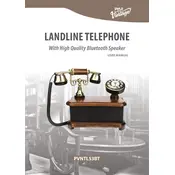
To pair your Pyle PVNTL53BT Telephone with a Bluetooth device, ensure that the Bluetooth function is enabled on both the telephone and the device you wish to pair. Then, set your device to search for Bluetooth connections and select the Pyle PVNTL53BT from the list of available devices.
If your Pyle PVNTL53BT Telephone is not charging, first check the power outlet and ensure the charger is properly connected. Inspect the charging cable for any visible damage. If the problem persists, try using a different compatible charger or contact customer support for further assistance.
To reset the Pyle PVNTL53BT to factory settings, go to the settings menu, select "Reset," and follow the on-screen instructions to complete the process. Ensure that you back up any important data before performing a reset.
If there is no sound during calls, check the volume settings to ensure they are not muted or set too low. Also, verify that the Bluetooth connection is stable if you are using a Bluetooth headset. If the issue persists, restart the phone or contact support.
To improve battery life, reduce screen brightness, limit background app usage, and turn off Bluetooth and Wi-Fi when not in use. Keeping your phone's software up to date can also help prolong battery performance.
Yes, the Pyle PVNTL53BT Telephone supports the use of wired headsets. Simply plug the headset into the audio jack or use an adapter if necessary.
If the Bluetooth connection is unstable, ensure both devices are within range and free from obstructions. Restart both the telephone and the Bluetooth device. Updating the firmware on the Pyle PVNTL53BT can also help resolve connectivity issues.
To update the firmware, go to the settings menu, select "System Update," and follow the prompts to check for and install updates. Make sure the phone is connected to a stable Wi-Fi network during the update process.
The Pyle PVNTL53BT Telephone is compatible with most Bluetooth devices that adhere to standard Bluetooth protocols. However, compatibility can vary, so it's recommended to check with the manufacturer's specifications for your specific Bluetooth device.
If the phone screen freezes, perform a soft reset by holding down the power button until the device restarts. If the issue continues, consider performing a factory reset after backing up your data, or contact customer support for further assistance.