Pyle PTBKD7BL User Guide
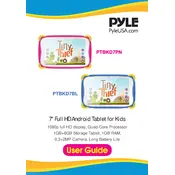
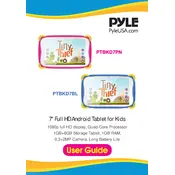
To perform a factory reset on the Pyle PTBKD7BL Tablet, go to Settings > Backup & Reset > Factory Data Reset. Confirm your selection and the tablet will start the reset process.
If your tablet won't turn on, try charging it for at least 30 minutes, then attempt to power it on again. If it still doesn't turn on, try holding the power button for 10-15 seconds.
To connect to Wi-Fi, go to Settings > Wi-Fi, and toggle the Wi-Fi switch to On. Select your network from the list and enter the password if required.
First, try restarting the tablet by holding the power button until it turns off. If the screen remains unresponsive, perform a hard reset by pressing and holding the power and volume up buttons simultaneously.
To update the software, go to Settings > About Tablet > System Updates. If an update is available, follow the on-screen instructions to install it.
Yes, you can expand the storage by inserting a microSD card into the tablet's microSD slot. The device supports microSD cards up to 32GB.
To preserve battery life, reduce screen brightness, close unused apps, and turn off Wi-Fi and Bluetooth when not in use. Consider performing a battery calibration if the issue persists.
Connect the tablet to a computer using a USB cable. Select 'File Transfer' mode on the tablet, then drag and drop files between the tablet and computer.
Ensure your device's software is up to date. If it continues to crash, consider uninstalling recently added apps or performing a factory reset as a last resort.
To secure your tablet, go to Settings > Security > Screen Lock. Choose the desired lock type (Pattern, PIN, or Password) and follow the prompts to set it up.