Pyle PDJLT88 User Guide
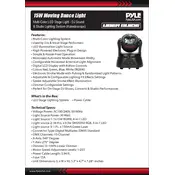
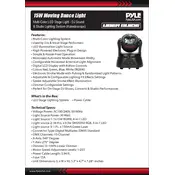
To connect the Pyle PDJLT88 Stage Light to a DMX controller, use a standard 3-pin DMX cable to link the DMX OUT port on your controller to the DMX IN port on the stage light. Ensure that all devices are powered on and properly configured on the same DMX channel for correct operation.
If the stage light does not power on, first check that the power cable is securely connected to both the device and the power source. Verify the power outlet is functioning by testing it with another device. If the problem persists, inspect the fuse and replace it if necessary.
To reset the Pyle PDJLT88 to its factory settings, navigate to the settings menu using the control panel. Select the 'Reset' option and confirm your selection. This will restore the default settings.
Regularly clean the lens and vents with a soft cloth to prevent dust buildup. Ensure the unit is stored in a cool, dry place when not in use. Check cables and connections periodically for wear and tear, replacing them as needed.
Change the light patterns by accessing the control menu on the device. Use the arrows to navigate through the pattern options and select your desired pattern by pressing the 'Enter' button.
Ensure that the microphone sensitivity is appropriately set in the sound settings. Check that the device is in 'Sound-Activated' mode. Adjust the sensitivity levels as needed to match the ambient sound levels.
The Pyle PDJLT88 is designed for indoor use. If you plan to use it outdoors, ensure it is protected from moisture and extreme temperatures to prevent damage. Use a weatherproof enclosure if necessary.
To update the firmware, visit the official Pyle website to download the latest firmware version. Follow the instructions provided in the download package to install the update via USB or DMX interface.
Overheating can be caused by blocked vents or excessive ambient temperature. Ensure the stage light has adequate ventilation and is not placed too close to other heat sources. Regularly clean the vents to allow proper airflow.
Yes, you can link multiple Pyle PDJLT88 units using DMX cables. Connect the DMX OUT port of one unit to the DMX IN port of the next. Set all units to the same DMX channel or program them for synchronized operation.