Pyle PSHTCM88 Instruction Manual
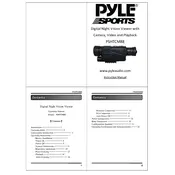
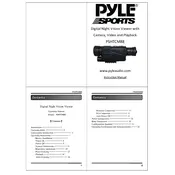
To connect the Pyle PSHTCM88 Camera to your Wi-Fi network, power on the camera and open the Pyle app on your smartphone. Navigate to the Wi-Fi settings, select your network, and enter your Wi-Fi password. Follow the on-screen instructions to complete the setup.
If your Pyle PSHTCM88 Camera is not recording, first ensure that the SD card is properly inserted and has available space. Check the camera settings to confirm that recording is enabled. If the issue persists, try restarting the camera and updating the firmware.
To reset the Pyle PSHTCM88 Camera to factory settings, locate the reset button on the camera. Press and hold the button for about 10 seconds until the camera restarts. This will restore the camera to its original settings.
To clean the camera lens, use a microfiber cloth lightly dampened with lens cleaner. Gently wipe the lens in a circular motion. Avoid using harsh chemicals or abrasive materials. Regular cleaning will help maintain image clarity.
To access the live feed from your Pyle PSHTCM88 Camera, open the Pyle app and log in with your credentials. Navigate to the camera section and select your device to view the live feed. Ensure your phone is connected to the internet.
If the night vision feature is not working, check if the night vision mode is enabled in the camera settings. Ensure the camera lens is clean and unobstructed. If the problem continues, restart the camera and update the firmware.
To improve video quality, ensure the camera lens is clean, and the lighting conditions are adequate. Adjust the resolution settings in the camera app to a higher setting if available. Regular software updates may also enhance performance.
The Pyle PSHTCM88 Camera is primarily designed for indoor use. If using outdoors, ensure it is protected from harsh weather conditions and moisture by placing it in a weatherproof housing.
If the camera is not powering on, check the power connection and ensure the power adapter is functioning. Try a different power outlet or adapter. If the issue persists, contact Pyle customer support for further assistance.
To update the firmware, open the Pyle app and navigate to the settings menu. Check for firmware updates and follow the instructions to download and install the latest version. Ensure the camera remains powered during the update process.