Pyle PSAC4G User Manual
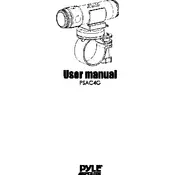
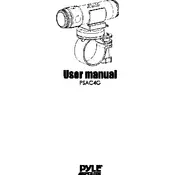
To set up your Pyle PSAC4G camera for the first time, begin by charging the camera using the provided USB cable. Once fully charged, insert a compatible microSD card. Power on the camera by pressing the power button. Follow the on-screen prompts to configure initial settings such as date, time, and language.
If your Pyle PSAC4G camera is not turning on, first ensure that it is fully charged. Connect it to a power source using the provided USB cable and allow it to charge for at least 30 minutes. If the camera still does not power on, try resetting it by pressing the reset button, usually located near the battery compartment.
To transfer videos from your Pyle PSAC4G camera to your computer, connect the camera to the computer using the provided USB cable. Your computer should recognize the camera as a removable drive. Open the drive, navigate to the folder containing your videos, and copy them to your desired location on your computer.
If your footage is blurry, ensure that the camera lens is clean and free from smudges. Use a microfiber cloth to gently clean the lens. Additionally, check the camera settings to ensure the resolution and focus are properly configured. If the issue persists, reset the camera to factory settings.
To update the firmware on your Pyle PSAC4G camera, visit the official Pyle website and download the latest firmware version for your model. Transfer the firmware file to a formatted microSD card, insert the card into the camera, and follow the instructions in the user manual to complete the update process.
The Pyle PSAC4G camera supports microSD cards up to 32GB in size. Ensure the microSD card is formatted correctly before use to avoid compatibility issues.
To extend the battery life of your Pyle PSAC4G camera, reduce the screen brightness and disable any unnecessary features such as Wi-Fi when not in use. Additionally, consider using a larger capacity battery or an external power bank for longer recording sessions.
If your Pyle PSAC4G camera is overheating, power it down immediately and allow it to cool in a shaded area. Avoid using the camera in direct sunlight for extended periods and ensure that the ventilation slots are not obstructed. If overheating persists, contact Pyle customer support for further assistance.
Yes, the Pyle PSAC4G camera can be used as a webcam for live streaming. Connect the camera to your computer using a USB cable and select the camera as your video input source in your streaming software settings. Ensure your camera's firmware is up-to-date for optimal performance.
To perform a factory reset on your Pyle PSAC4G camera, navigate to the settings menu, and select the 'Factory Reset' option. Confirm your selection and allow the camera to reset. This will restore all settings to their default values, so ensure you back up any important data before proceeding.