Pyle PRJLE83 User Manual
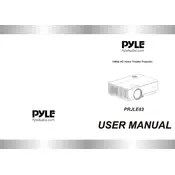
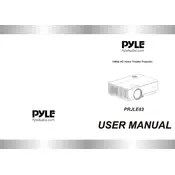
To connect your Pyle PRJLE83 projector to a laptop, use an HDMI cable for the best quality. Connect one end to the HDMI port on your laptop and the other to the projector's HDMI input. Ensure the projector is set to the correct input source.
If the image is blurry, adjust the focus ring located on the lens of the projector. You may also need to adjust the projector's distance from the screen or check the lens for dust or smudges.
Ensure the projector is properly plugged into a power source and the power switch is turned on. Check if the power LED indicator is lit. If not, try a different power outlet or replace the power cable.
Check if the volume is muted or set too low on the projector. Ensure the audio source is correctly connected. If using HDMI, ensure the audio output settings on your device are set to HDMI.
Use a soft, lint-free cloth to gently wipe the lens. Avoid using liquid cleaners directly on the lens. For stubborn smudges, use a lens cleaning solution applied to the cloth, not the lens.
Regularly clean the lens and air filters to ensure optimal performance. Check the ventilation for dust buildup and replace the lamp when it reaches the end of its life span.
Turn off the projector and allow it to cool down. Remove the lamp cover and unscrew the old lamp. Insert the new lamp, secure it with screws, and replace the cover. Always use the recommended lamp model.
Ensure the projector's ventilation is not blocked and clean any dust from the vents. Make sure it's operating in a cool, well-ventilated area. If problems persist, seek professional servicing.
Access the keystone correction feature in the projector's menu settings to adjust the image shape. This corrects any tilting or distortion for a rectangular image.
Yes, you can connect a smartphone using an HDMI adapter compatible with your phone. Alternatively, some wireless casting devices can be used if the projector supports them.