Pyle PRJD903 User Manual
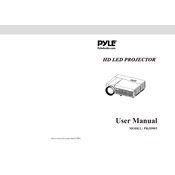
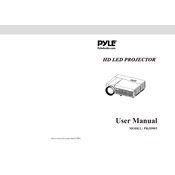
To connect your Pyle PRJD903 Projector to a PC, use an HDMI cable. Connect one end of the HDMI cable to the HDMI port on the projector and the other end to the HDMI port on your PC. Then, select the appropriate HDMI input on the projector using the remote control.
First, ensure that the power cable is securely connected to both the projector and the power outlet. Check that the outlet is working by plugging in another device. If the projector still does not turn on, try resetting it by unplugging it for a few minutes and then plugging it back in.
To adjust the image size, move the projector closer to or further from the screen. You can also use the zoom function on the projector lens if available. For fine-tuning, use the remote control to access the projector's menu and adjust the aspect ratio settings.
Check that the lens is clean and free from dust or smudges. Ensure that the projector is at the correct distance from the screen and that the focus is properly adjusted. Additionally, check the resolution settings on the connected device to ensure they match the projector's native resolution.
Turn off the projector and unplug it. Allow it to cool for at least 30 minutes. Remove the lamp cover screws and then the cover. Unscrew the lamp module and carefully remove it. Insert the new lamp, secure it with screws, and replace the cover.
Yes, you can connect your smartphone to the Pyle PRJD903 using an HDMI adapter or a compatible wireless display adapter. Some smartphones may also support direct connection using a USB-C to HDMI cable. Verify compatibility with your device's specifications.
Regularly clean the air filters and ensure that the ventilation slots are clear to prevent overheating. Keep the lens free of dust and smudges. Check the lamp hours periodically and replace the lamp when it reaches the end of its lifespan.
To perform a factory reset, access the projector's menu using the remote control, navigate to the 'Settings' or 'Setup' menu, and select 'Factory Reset'. Confirm your selection to restore the projector to its original settings.
Ensure that the volume is not muted and is set to an audible level. Check the audio output settings on the connected device to ensure it is set to output audio via HDMI. If using external speakers, ensure they are properly connected and powered on.
Ensure that the projector is set to its brightest mode, often labeled as 'Dynamic' or 'Bright'. Reduce surrounding ambient light in the room. Also, verify that the lamp is not reaching the end of its lifespan, as this can affect brightness.