Pyle PRJAND615 Quick Guide
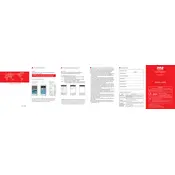
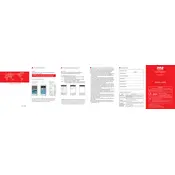
To connect your Pyle PRJAND615 projector to a Wi-Fi network, go to the projector's main menu, navigate to the 'Settings' option, select 'Network', and then choose 'Wi-Fi Setup'. Follow the on-screen instructions to select your network and enter the password.
If the Pyle PRJAND615 projector does not turn on, ensure that it is properly connected to a power source. Check the power cable and outlet. If the issue persists, try a different power outlet or replace the power cable. If it still doesn’t turn on, contact Pyle customer support for further assistance.
To adjust the image size on the Pyle PRJAND615, use the zoom and focus rings located on the projector lens. You can also move the projector closer to or further from the screen. Additionally, use the on-screen menu to fine-tune the aspect ratio and screen size settings.
Ensure that the Pyle PRJAND615 projector is placed in a well-ventilated area, and the air vents are not blocked. Clean the air filter regularly to prevent dust buildup. If the room is particularly warm, consider using a fan or air conditioning to keep the ambient temperature down.
First, check the volume settings on the Pyle PRJAND615 and ensure it’s not muted. Verify that the audio cables are correctly connected if using external speakers. If using HDMI, ensure the audio output device on your source is set to HDMI. If the issue persists, try different audio cables or contact support.
Yes, the Pyle PRJAND615 can be used for gaming. Connect your gaming console to the projector using an HDMI cable for the best experience. Make sure to adjust the settings for optimal picture quality and low latency.
To update the firmware, visit Pyle’s official website to check for the latest firmware version for your PRJAND615. Download the firmware file, transfer it to a USB drive, and insert it into the projector. Navigate to 'Settings', then 'Update' to start the firmware update process.
A blurry image can be caused by incorrect focus settings, dirty lenses, or incorrect screen distance. Adjust the focus ring on the lens, clean the lens with a soft cloth, and ensure the projector is at the recommended distance from the screen.
To change the lamp, turn off the projector and let it cool down. Remove the lamp cover, unscrew the old lamp, and carefully remove it. Insert the new lamp, secure it with screws, and replace the cover. Follow the instructions in the user manual for detailed steps.
To mirror your smartphone to the Pyle PRJAND615, ensure both devices are connected to the same Wi-Fi network. Use a compatible screen mirroring app or the built-in screen sharing feature on your smartphone. Follow the on-screen instructions to complete the connection.