Pyle PPBCM10 User Manual
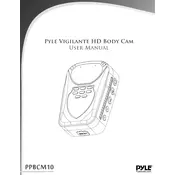
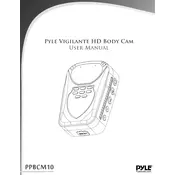
To set up your Pyle PPBCM10 Camera, start by inserting the battery and memory card. Then, power on the camera using the power button. Navigate through the menu options using the arrow keys to set the date, time, and preferred settings.
If the camera is not turning on, ensure the battery is fully charged and properly inserted. Check the battery compartment for any dirt or obstruction. If the issue persists, try a different battery or consult the user manual.
To transfer photos, connect the camera to your computer using the provided USB cable. Once connected, your computer should recognize the device as a removable drive. Open it and drag the photos to your desired location on your computer.
To clean the camera lens, use a microfiber cloth designed for lenses. Gently wipe the lens to remove fingerprints and dust. Avoid using any liquid cleaners directly on the lens to prevent damage.
To reset the camera to factory settings, access the settings menu and look for the 'Reset' or 'Restore Defaults' option. Follow the on-screen instructions to complete the reset process.
If your images are blurry, ensure the lens is clean and not obstructed. Check your camera settings to ensure the correct focus mode is selected. Try using a tripod to stabilize the camera if necessary.
Yes, the Pyle PPBCM10 Camera supports external microphones. Check the user manual for compatible models and connect the microphone to the appropriate input on the camera.
To extend the battery life, reduce the usage of the LCD screen, disable Wi-Fi when not needed, and avoid using flash excessively. Carry a spare battery if you plan to use the camera for extended periods.
The Pyle PPBCM10 Camera is compatible with SD, SDHC, and SDXC memory cards. Ensure you use a card with a suitable speed class for optimal performance.
To update the firmware, visit the Pyle website and download the latest firmware for the PPBCM10 model. Transfer the firmware file to a compatible memory card, insert it into the camera, and follow the update instructions in the settings menu.