Pyle PMSU1 Instruction Manual
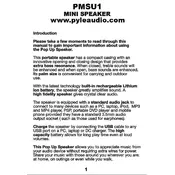
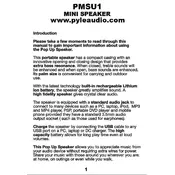
To connect your Pyle PMSU1 speaker to a Bluetooth device, turn on the speaker and press the Bluetooth button to enter pairing mode. On your Bluetooth device, search for available devices and select "Pyle PMSU1" to pair.
If the Pyle PMSU1 speaker is not turning on, check if the battery is charged. Connect the speaker to a power source using the provided charging cable and try turning it on again. If the issue persists, inspect the power button for any physical damage.
To reset the Pyle PMSU1 speaker to factory settings, press and hold the reset button (if available) for about 10 seconds until the LED indicator flashes. Refer to the user manual for specific reset instructions if needed.
If there is no sound, ensure the volume on both the Pyle PMSU1 speaker and your connected device is turned up. Also, check the connection stability and try disconnecting and reconnecting the device.
To improve battery life, avoid overcharging and discharging completely. Charge the speaker using the recommended power supply and keep it in a cool, dry place when not in use.
Regularly clean the speaker with a soft, dry cloth, and avoid exposure to moisture. Keep the speaker in a dust-free environment and ensure all ports are covered when not in use to prevent debris build-up.
To update the firmware, visit the Pyle website to check for the latest firmware version. Download the update file and follow the instructions provided on the site to install the firmware on your speaker.
Yes, you can use the Pyle PMSU1 speaker while it's charging. However, ensure you are using a compatible power source to avoid any potential damage.
If the Bluetooth connection is unstable, try moving the speaker closer to the connected device. Ensure there are no physical obstructions or interference from other wireless devices. Restarting both the speaker and the device can also help.
To connect multiple Pyle PMSU1 speakers for stereo sound, use the TWS (True Wireless Stereo) feature. Press the TWS button on each speaker, and they will automatically pair with each other to create a stereo setup.