Pyle PLWB3040 Instruction Manual
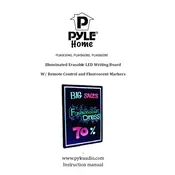
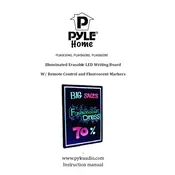
To turn on the Pyle PLWB3040 Writing Board, press and hold the power button located on the side of the board for a few seconds until the screen lights up.
If the board does not respond to touch inputs, try cleaning the screen with a soft, dry cloth to remove any dirt or oil. Ensure that the board is fully charged or connected to a power source. If the issue persists, restart the device.
To save your notes, use the save function available in the board's menu options. You may need to connect the board to a compatible app or device via Bluetooth or USB to transfer and store notes.
Use a soft, lint-free cloth slightly dampened with water or a mild screen-cleaning solution. Gently wipe the screen without applying too much pressure. Avoid using abrasive cleaners or rough materials.
To update the firmware, connect the board to a computer and download the latest firmware from the Pyle official website. Follow the instructions provided with the firmware to complete the update process.
The Pyle PLWB3040 is designed with a built-in rechargeable battery that is not user-replaceable. If the battery needs replacement, contact Pyle customer support for assistance.
If the screen is scratched or damaged, contact Pyle customer support for repair or replacement options. Avoid attempting to repair the screen yourself as it may void the warranty.
To connect the writing board to a computer, use the supplied USB cable. Ensure the board is powered on, then connect the USB cable to both the board and the computer. Follow any on-screen instructions for installation.
Ensure the charging cable is properly connected to both the board and a functioning power outlet. Try using a different cable or adapter if available. Check for any visible damage to the charging port.
To reset the board to factory settings, access the settings menu and select the 'Factory Reset' option. Confirm your selection and allow the device to restart. This will erase all data on the board.